Playhead style and color
Soundslice offers several different visual styles for the playhead — the vertical line that shows you where you are in the music.
To explore the options, open the player settings menu and look for the “Playhead style” section:

Playhead shape
We support four types of playhead shapes. The default is Line:

Small rectangle is a bit softer, for folks who find the default playhead to be too in-your-face:

Wide rectangle looks like this:

And Hidden during playback removes the playhead entirely:

Playhead color
We support four color themes for playback:
- Orange (default)
- Subtle
- Blue
- Yellow
This controls the color of the playhead, the color of the currently played notes and the color of the current bar (if applicable).
Highlighting current notes
By default, the currently played notes are colored during playback. You can disable this by unchecking the box next to “Highlight current: Notes.”
Some folks prefer this because it means they can focus on sight-reading upcoming notes without getting distracted.
Highlighting the current bar
Check the box next to “Highlight current: Bar” and we’ll add a colored background behind the currently playing bar. This can help orient you more quickly.
Here’s what it looks like, using our Blue theme:
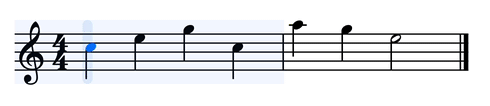
Saving your preferences
If you have a paid Soundslice account, we’ll automatically save your playhead style and color preferences whenever you change them.
These preferences apply to any slice you view, sitewide — even slices you didn’t create yourself. So if you tweak the preferences while viewing a specific slice, your preferences will apply to any other slice you view from then on.
Can I set the default playhead style for other people viewing my slices?
No, we don’t have a way to do this. You can only set the playhead style for your own personal Soundslice usage.