Using the visual piano keyboard
Our player offers a piano keyboard visualization — letting you watch the notes light up on the appropriate keys during playback. This can be very helpful for beginning piano students.

Here’s an example you can play with.
If a slice contains piano notated in a grand staff, you’ll notice we use two different colors when lighting up the keys. The purple keys represent notes from the bass clef, the orange keys represent notes from the treble clef.
To turn on the keyboard visualization, click this icon in the controlbar:
![]()
If you’re on a small screen, click at bottom right to open the player settings, then look for the “Visualizations” section and click Piano:

Toggling hands and instruments
You can tell the visualization to only show the left hand, or only the right hand, or select a different instrument (in case you’re viewing music that features multiple instruments).
To do this, click on the instrument name at the far left of the keyboard visualization:
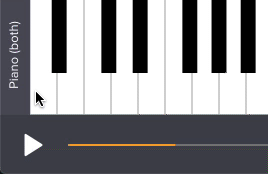
As you click, you’ll see the currently selected instrument name.
Fingerings
If your slice contains fingering data, the visual keyboard will display the fingerings directly above each appropriate key:
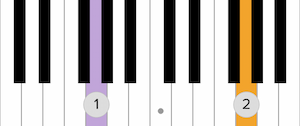
We will not display fingerings if the music is currently transposed. In this case, we assume fingerings are no longer valid.
What if my slice doesn’t have piano, but I’d still like to see the notes on the visual keyboard?
No problem. The visual keyboard is available to use with any instrument.
What if my slice has multiple pianos?
You can toggle between multiple pianos (or multiple instruments of any kind) by clicking on the instrument name at the far left of the keyboard.
How does Soundslice determine which hand is used for a given note?
At the moment we simply do the naïve thing and split by staff. Whatever’s in the top staff is considered right hand, whatever’s in the bottom staff is considered left hand. We’ll likely make this more sophisticated in the future.
What if I don’t see the keyboard icon in the controlbar?
The slice owner can optionally disable the keyboard visualization. In that case, you won’t be able to use this feature. Here’s information on how to enable or disable the visual keyboard in a given slice.
Why do I only see one hand’s music (one staff’s music) in the visualization?
Here are some things to check:
- Make sure your music uses a grand staff, instead of just two instruments. This tells Soundslice to interpret the two staffs as a single instrument. See here for info on how to add a grand staff to an existing slice (assuming it’s a slice you’ve created yourself).
- Make sure you haven’t temporarily enabled single-hand view. See “Toggling hands and instruments” above.