Synthetic playback
Generally Soundslice is all about syncing music with real human performances — but it can be useful to hear computer-generated playback.
Our synthetic playback lets you slow music way down without audio degradation, and it means the playback will be metronomically “perfect” — useful for learning rhythmically complex passages. It also always plays exactly what’s written in your notation, making it useful to spot errors while transcribing.
You can listen to synthetic audio for any slice by choosing “Synth” in the audio source selector:
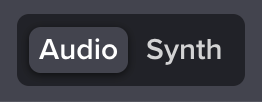
Changing an instrument’s volume and synthetic sound
Each instrument in a slice has a default synthetic instrument sound — like piano, steel-string guitar, violin, etc. But sometimes you might want to change the synthetic sound on the fly, to help you practice. For example, you may want to change the timbre of a guitar from electric to acoustic to fit the instrument you’re practicing with. Or, you may want to change to an instrument sound that has clearer attack, like a piano vs. a wind instrument, so that it’s easier to hear a particular rhythm.
To change an instrument’s volume or synthetic sound, open the player settings by clicking at lower right, then find the Instruments section:

You’ll see a row for each instrument used in your music. Click at right to open an instrument’s advanced settings:

Here, you can change the volume and instrument sound on a per-instrument basis.
Note that this will only last as long as your practice session. It will reset when you refresh the page. If you created the slice, see here for information on changing the default synth sound for an instrument.
Muting or soloing an instrument
To mute or solo a specific instrument, use that same Instruments panel in the player settings. Click “Mute” to mute the audio. Click the instrument name to solo its playback:

You can solo multiple instruments by clicking their names one after another.
Note that clicking the instrument name will also solo the notation — that is, we’ll hide the notation for all other instruments. If you still want to see all other notation, use the instrument-specific volume slider instead of clicking the instrument name.
Why would “Synthetic” be missing from a slice’s audio source options?
The slice owner can optionally disable synthetic playback. In that case, you won’t see the “Synthetic” option.
Is it possible to play synthetic playback and real audio/video at the same time?
Yes indeed! See our separate help page on synth overlay.
Is it possible to export this synthetic playback as an audio file?
Yes, this is possible if the slice creator has opted into it. See here.