Changing playback speed
Whether your slice uses real audio, video or our synthetic audio, you can change the playback speed without affecting the pitch.
For real audio/video, you can increase or decrease playback speed in 10% increments by clicking the plus or minus speed controls at the bottom of the page.

If you’re on a small screen, the controls will be smaller to save space:
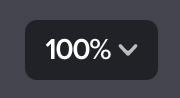
Want to get more granular? To change the playback speed to a specific percent, click the existing number and enter a new one. Video and audio recordings that you’ve uploaded can be set between 25-200%. For example, 78%.

BPM vs. percentage
If you currently have synthetic playback active, the speed controls will use BPM instead of a percentage:

Enhanced slowdown
For slices that are synced with audio files (as opposed to video), we offer enhanced slowdown — a higher-quality algorithm that reduces unpleasant artifacts in the audio when you slow it down. In many cases it can greatly improve the sound of slowed-down audio, making it easier to transcribe or learn from.
We use enhanced slowdown by default, if your web browser and device can handle it. You can see whether enhanced slowdown is active — and toggle it on/off — by clicking the speed number and using the checkbox:

If you don’t see the checkbox, one of the following must be true:
- You’re viewing a video, not a pure-audio recording.
- Your web browser is old and doesn’t support the latest audio technologies.
On some older devices, or on iOS, enhanced slowdown might result in choppy audio and/or sluggish player performance. If this is the case for you, use that checkbox to turn it off, hence using our “normal” slowdown.
I want to set the playback speed to be 83%. Why does it switch to 80%?
You are probably using a YouTube video recording. Those are rounded down to the nearest fifth percentage. This is due to a limitation set by YouTube.
Why would I want to speed UP a recording?
Some people are just really motivated to be the best musicians they can be.
How can I set the default BPM for a slice I’ve created?
Using our editor, create a tempo marking at the very start of your music. That’s the tempo we’ll use for synthetic playback.
(Note: Tempo markings only affect synthetic playback, not real audio/video recordings. For real recordings, your syncpoints determine the tempo.)
Can Soundslice save the speed I’ve chosen to practice with?
Yes! If you’re logged in and have a paid Soundslice account, we’ll automatically save the speed so your practice environment will be preserved next time you view that slice.