Creating a recording by uploading audio/video
Here’s how to create a recording by uploading your own audio or video file.
Uploading your own audio/video is limited to people in a paid plan.
1. After creating your slice, add a recording. Select “Audio file” or “Video file” on this screen:
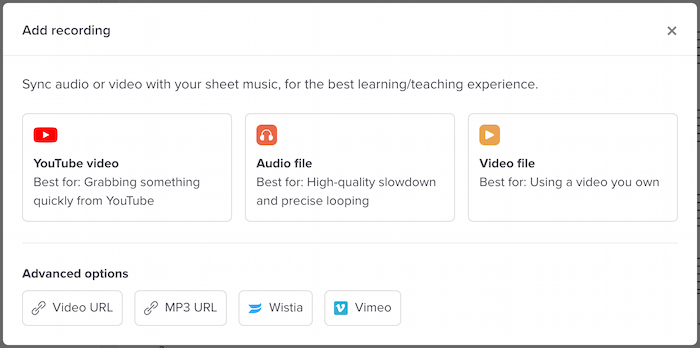
2. Click “Continue to next page” and you’ll be taken to a page where you can upload a file:

Here, click “Choose file” and select the file from your computer. Then click “Upload.”
3. The file will be uploaded to our servers, and it’ll take a bit of time to process. Once it’s done, it will be ready to sync.
What kinds of video files can I upload?
We support basically any common video format. Our site will automatically transcode your video to a web-friendly version.
What kinds of audio files can I upload?
At this time, we only support MP3. Have your music in another audio format? You can use the free tool Audacity to convert your file to MP3 format.
How long do things take to process?
It really varies. For a small MP3, it can take as little as a few seconds. For a large video, it might take several minutes.
Once I’ve uploaded a video or audio file, can I download the raw file I uploaded?
Yes. While editing your slice, open the Recordings menu, find your uploaded recording in the list, then click the “Export original file” icon at the right.