Re-importing a notation file
Here’s how to replace the notation in an existing slice by uploading a new notation file.
1. Edit the slice.
2. At the top of the page, click the button and choose “Import notation file…”

3. You’ll see the “Upload notation file” window:
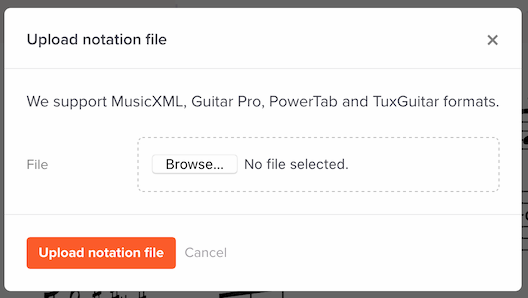
Upload your file there, and this will replace the notation in your slice. The slice will also automatically be saved. That’s it!
What if I accidentally uploaded the wrong notation file — can I undo to restore my previous notation?
Yes! If you hadn’t reloaded the web page yet, you can hit Control+Z immediately after the upload to undo the change. Your slice’s previous notation will be restored.
If you had already reloaded the web page, you can access your slice’s previous version in its version history.
Does re-uploading mean I need to redo recordings and syncpoints?
No, you won’t need to redo that stuff. Your recordings and syncpoints will be preserved perfectly.