Creating a recording with your own MP3 URL
Here’s how to create a recording by specifying your own MP3 URL. This type of recording is intended for people who operate their own websites and host their own audio files.
This feature is limited to people in a paid plan.
1. After creating your slice, add a recording. Click “MP3 URL” on this screen:
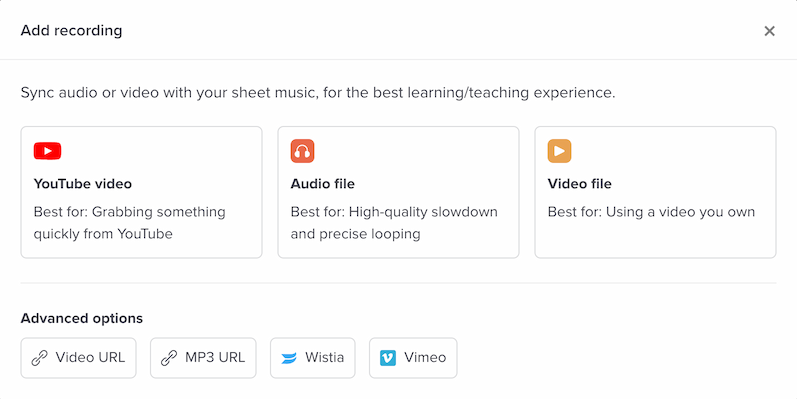
2. In the “URL of MP3 file” field, enter the URL of your MP3.
3. Click “Add recording,” and you’ll be done. Now it’s ready to sync.
Requirements for MP3 URLs
The URL must point directly at an MP3 file. Not at a web page containing an MP3.
If you enter a URL that’s not actually an MP3, in some cases we’re able to immediately detect that and show you an error message. But in some cases we might not be able to detect it — in which case you’ll discover the problem soon enough, because the audio won’t play back within the Soundslice player.
HTTPS vs HTTP
Every Soundslice page uses HTTPS. So if you provide an HTTP URL (instead of HTTPS), people viewing your slice might see an error message, depending on their web browser. We highly recommend using HTTPS.
Limitations for “MP3 URL” recordings
At this time, we don’t generate a waveform in the syncpoint editor for MP3 URL recordings. But have no fear — the syncpoint editor is still fully functional even if the waveform is missing.
Why would I want to use this? Why not just upload audio to Soundslice?
If you’re asking this question, the feature is probably not for you. This feature is used by companies that want to control their audio assets.