Using YouTube videos in Soundslice
Soundslice has excellent YouTube integration — allowing you to create slices that sync with YouTube videos.
Creating a YouTube recording
Here’s how to create a recording from a YouTube video.
1. After creating your slice, add a recording. Click “YouTube video” on this screen:
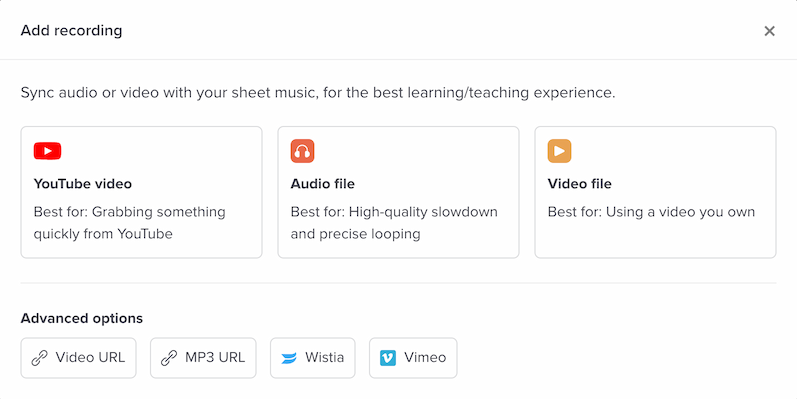
2. In the “YouTube video URL or ID” field, enter the URL of your YouTube video.
3. Click “Add recording,” and you’ll be done. Now it’s ready to sync.
Waveforms for YouTube videos
After you create a YouTube recording and see the syncpoint editor, you’ll likely not yet see a waveform. That’s because it can take a while for our system to generate a waveform for YouTube videos. But have no fear — the syncpoint editor is still fully functional even if the waveform is missing.
What should I do if the YouTube video in my slice has been deleted?
Here’s what you can do if your slice has a YouTube recording and that YouTube video has since been removed.
(Don’t worry, your notation/tab data will remain untouched as you take any of the following steps.)
If you’ve found another YouTube video with the same music
Add another recording and copy the original recording’s syncpoints. Adjust the syncpoints if necessary (perhaps using the “Drag all” feature), then delete the original recording.
If you have the same music, but as an MP3
Follow the same steps as above. Just use an MP3 recording as opposed to a YouTube recording.
If you don’t have any way of finding that audio anymore
In this situation, unfortunately your slice won’t be able to have a real audio recording anymore. However, you’ll at least still be able to hear the music with our synthetic playback.
To clean things up and prevent confusion for anybody viewing your slice, we recommend editing the slice and deleting its recording.
What should I do if the YouTube video says “Video unavailable”?
This means YouTube isn’t able to show you this particular video. It could mean one of several things:
- The video has been deleted. See “What should I do if the YouTube video in my slice has been deleted?” above.
- The video has been set as non-embeddable. In this case, it’s not able to be used within Soundslice.
- The video has been blocked in your country or geographic area.
In all of these cases, unfortunately things are out of our control. If it’s a slice you created yourself, we recommend uploading an MP3 or video directly to Soundslice to avoid having content removed at the whims of YouTube.