Ornaments
Here’s how to add ornaments using the Soundslice editor.
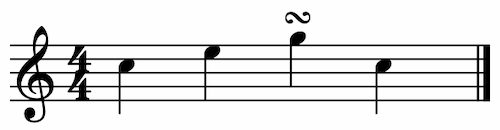
Adding a trill

1. Select the note(s) to which you’d like to add a trill.
2. In editor’s top panel, open the “Notes” section and click the trill button . You’ll see the following at left:
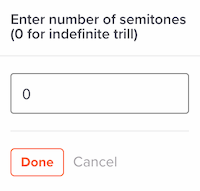
Here, you can enter the number of semitones to trill. Leave this at 0 (the default) to specify an “indefinite” trill — that is, a trill in which the number of semitones is left to the performer to decide.
If you enter a number of semitones, Soundslice will display that in tablature. In this example, we’ve entered 1 semitone, so Soundslice calculates the fret number at which you trill:
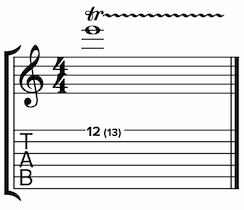
For non-tab instruments, we don’t currently display the number of semitones in standard notation. We’ll likely do that in the future.
Removing a trill
- Click the note that has the trill.
- You’ll see the trill icon in the current notations section. Click that to display the trill interface at left, then delete the number of semitones and click “Done.”
Other ornaments
Some ornaments can’t yet be created in the Soundslice editor, but we do support them if you’ve uploaded a MusicXML file that contains them. Follow our site-news blog to get notified when we expand this.
| Ornament | Appearance | How to do it |
|---|---|---|
| Turn (Gruppetto) |  |
Use the “Ornament: Turn” command via editor search |
| Inverted turn |  |
Use the “Ornament: Inverted turn” command via editor search |
| Mordent |  |
Use the “Ornament: Mordent” command via editor search |
| Inverted mordent |  |
Use the “Ornament: Inverted mordent” command via editor search |
| Tremblement |  |
Only available via MusicXML import |
| Up prall |  |
Only available via MusicXML import |
| Down prall |  |
Only available via MusicXML import |
| Prall up |  |
Only available via MusicXML import |
| Prall down |  |
Only available via MusicXML import |
| Up mordent |  |
Only available via MusicXML import |
| Down mordent |  |
Only available via MusicXML import |
| Prall mordent |  |
Only available via MusicXML import |