Introducing the visual violin
August 8, 2016
Our visual fretboard and visual keyboard are quite popular features — but why should guitarists and pianists have all the fun? Today we’re launching a visual violin fingerboard.

Like the visual fretboard, it’s a graphical representation of the violin, showing the strings and where to put your fingers. The notes light up in real time, synced with audio/video. Here’s an example.
You can also drag across any section of notation to see all of your selected notes in the violin fingerboard. This is a nice way of navigating where your selection of music is played on the instrument.
The violin fingerboard differs from the fretboard in a few important ways.
First, obviously, there are no frets — but we display “tape” marks in the standard positions used by beginner violin students.
Second, you need to opt into it. Our visual fretboard is always available for any score that has at least one track with tablature, but the visual violin is only available if you opt into enabling it. We decided this because we don’t want to clutter our interface.
To enable the visual violin for a score, click the track name to the left of notation, then make sure “Virtual violin” is checked.
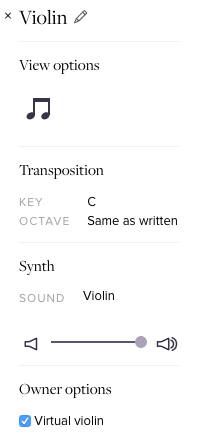
From then on, your preference will be saved, and you’ll see a violin icon at the bottom of the score. Click that to display the visual violin.
Third, as with many fretted instruments, the violin has more than one way to play the same note. For example, the E note played on an open E string can also be played on the A string, higher up the fingerboard. So how does Soundslice’s visual violin know which string to use for a note?
The answer is: we use the data in the score itself — the fingering positions. These Roman numerals specify which position to use for subsequent notes, which makes the fingering unambiguous. You can see a few cases in our example score where the same note is played on different strings, according to the position data.
This means, if you want to use the visual violin, make sure your score has the correct position data. Otherwise, we’ll assume everything is in first position — which might not be right for your given piece of music. (That’s another reason this is opt-in!)
We’d like to thank the People’s Music School in Chicago, who guided us through making this. Please let us know what you think, and enjoy the new feature!