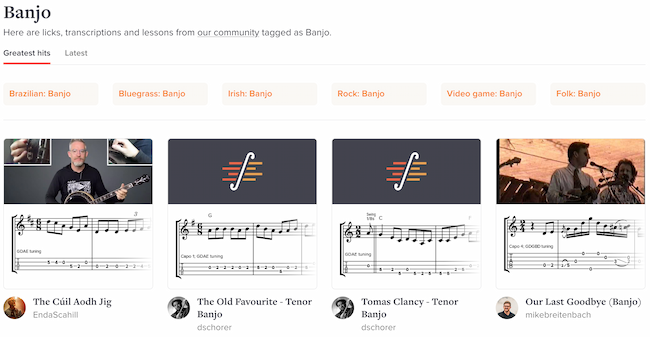Introducing instrument pages
May 13, 2021
We’ve added a way to browse people’s public Soundslice channel posts by instrument — making it easier to find stuff to learn and people to follow.
Each instrument we support now has its own page, which showcases slices for that instrument.
It’s really fun and inspiring to browse around and see other musicians’ work!
If this looks familiar, then you’re likely already acquainted with our genre pages, which work the same way.
And speaking of genre pages, we’ve improved those too. They now list the most commonly used instruments in that genre, as measured by Soundslice channel post activity:

Click one of those, and you’ll get to another new type of page — the genre-instrument page. This shows you slices that have been tagged with the specific combination of genre and instrument. This is great for drilling down to find new musical material. Like jazz mandolin or fusion drums.
How do you get to instrument pages? One way is by clicking “Community” in the left sidebar of your Soundslice homepage, then selecting “Instruments.” (Here’s a direct link.)
Another way is by clicking the instrument tags that now appear across our site. Channel posts now include instrument tags below their name and description, like so:
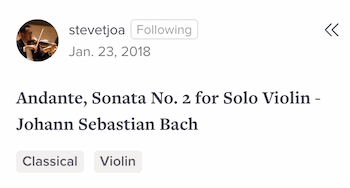
You can click those tags to get to the specific genre or instrument pages directly.
Instrument data
How does our site know which slices use which instruments? It’s all based on another new thing we’ve launched: Our system now has a high-level “Instrument” classification for each instrument in your slices’ notation.
In our notation editor, when you add or edit an instrument, you’ll now see a drop-down Instrument menu at the top of the screen. Here’s where you can tell our system which instrument that music is intended for.
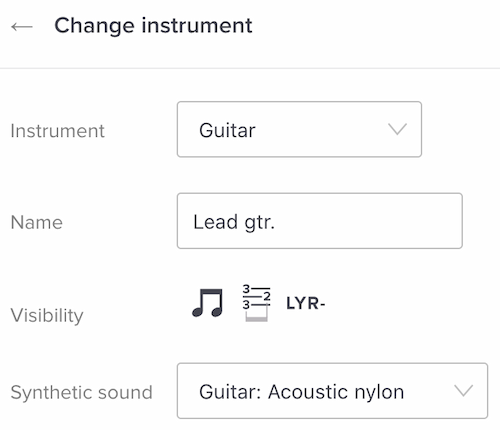
Our system already had two somewhat related pieces of data — the instrument name and the preferred synthetic sound — but these were loosey-goosey. Often the name ends up being something like “Track 1” and the synthetic sound ends up being the default piano even if the music isn’t intended for piano.
Those two other fields are still there, but the new dropdown gives you a clean, structured way to tell the system what instrument the music is for. We’ll likely be rolling out other features that take advantage of properly classified instrument data.