Introducing Paged layout (and line breaks)
December 10, 2020
Many people have requested fine-grained control over line breaks in the music they create on Soundslice. Today we’re happy to announce this is finally possible! We’ve launched a new “Paged layout” feature and expanded our notation editor to give you control over this stuff.
Historically, we’ve always automatically wrapped music to fit whatever screen size you’re on. So if you look at a slice on a smartphone, we might opt to put two bars per system. The same music on a larger screen might use four bars per system:

But in some cases, you might want to force a certain layout, regardless of screen size — to make the music easier to read (and more consistently layed out across devices).
Our solution to this is a new view called Paged layout. If you open the player’s settings menu, you’ll now see a new Layout section:
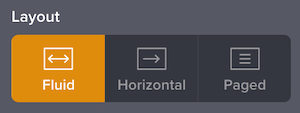
This lets you quickly switch between three layouts:
- Fluid — music wraps to fit your screen (our “classic” approach)
- Horizontal — music never wraps, it just continues rightward forever
- Paged (new!) — music wraps to fit a set page width and preserves your chosen line breaks
Our default remains Fluid, though we might change this over time, based on feedback.
When music is in Paged layout, our zoom feature will not rewrap music. Instead, zooming works basically like a PDF:

This makes it less than ideal for use on small screens, but it’s certainly useful in other situations. Importantly, though Paged layout makes the music look like a PDF, you can still use Soundslice’s big features such as transposing, looping and playback.
Setting line breaks
So that’s Paged layout. But how do you actually control line breaks in Paged layout?
Our new help page goes into the details. The quick answer is: Our notation editor now lets you add/remove line breaks. It also lets you explicitly prevent a line break — for cases where you want the music to be a bit tighter than our normal spacing.
And for those of you using Soundslice with other notation programs, our MusicXML importer now imports line break data automatically.
Changes to the print version
Our print feature now uses Paged layout to determine how the music should be printed. So if your slice has line breaks, they’ll be honored when you print (as you’d expect).
Changes to our MusicXML exporter
Our MusicXML exporter now includes any line break information from your slice.
Specifying a default layout
Those of your embedding sheet music in our licensing plan now have the ability to specify a default layout. Use the new layout URL parameter, described here.
For everybody else, we don’t yet have a way to specify a slice’s default view; it’s always Fluid. If you have some feedback on this, we’d love to hear your specific needs.
Enjoy these new powers and let us know how it goes!